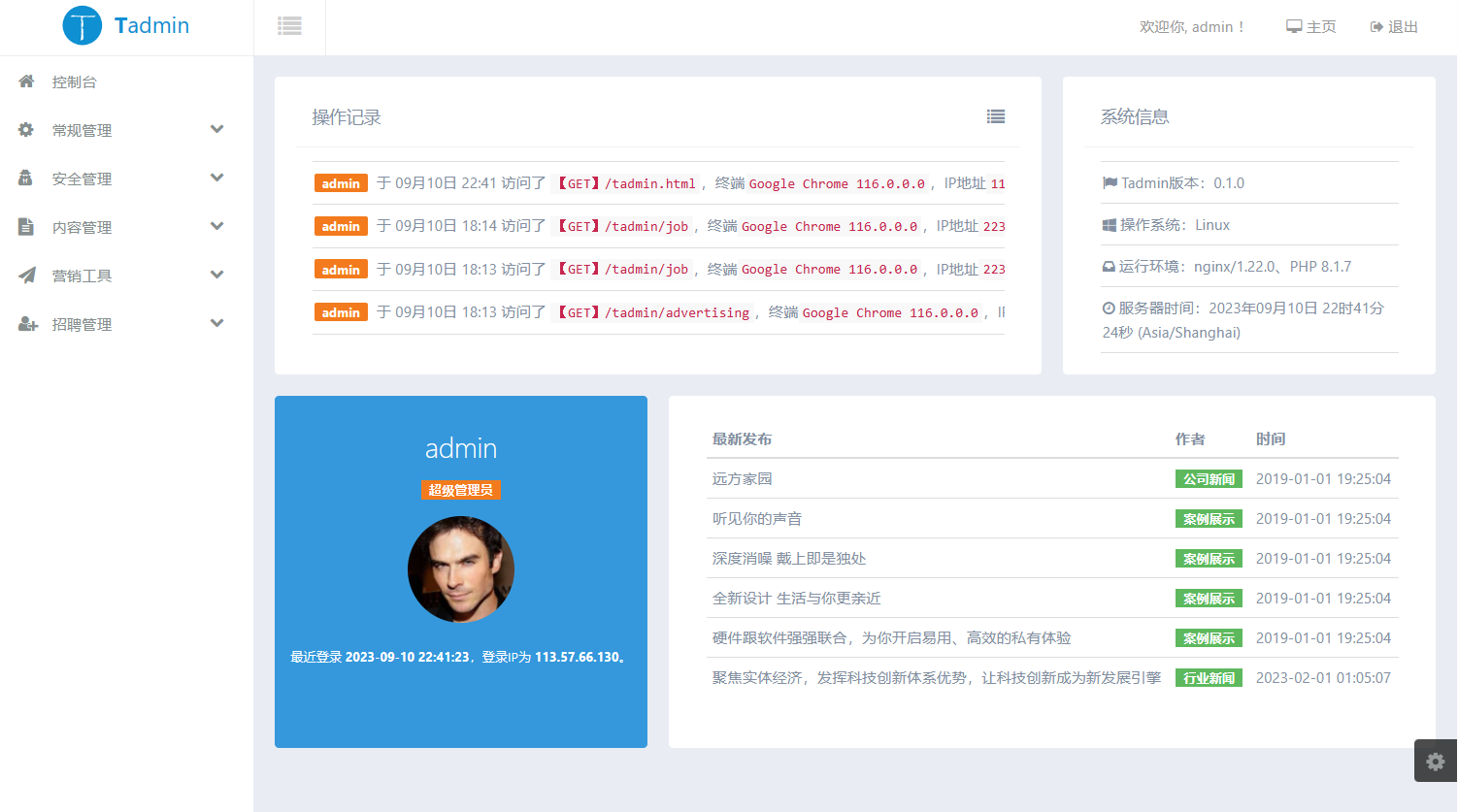安装好WSL后,默认的用为自己设置的,每次执行命令都要sodu以下,毕竟是自己开发环境用的,没必要这么麻烦,索性直接改默认用户为root,这里以Ubuntu为例:
首先以管理员身份打开cmd命令行,查看用法:
C:\WINDOWS\system32> ubuntu /?
Launches or configures a Linux distribution.
Usage:
<no args>
Launches the user's default shell in the user's home directory.
install [--root]
Install the distribuiton and do not launch the shell when complete.
--root
Do not create a user account and leave the default user set to root.
run <command line>
Run the provided command line in the current working directory. If no
command line is provided, the default shell is launched.
config [setting [value]]
Configure settings for this distribution.
Settings:
--default-user <username>
Sets the default user to <username>. This must be an existing user.
help
Print usage information.